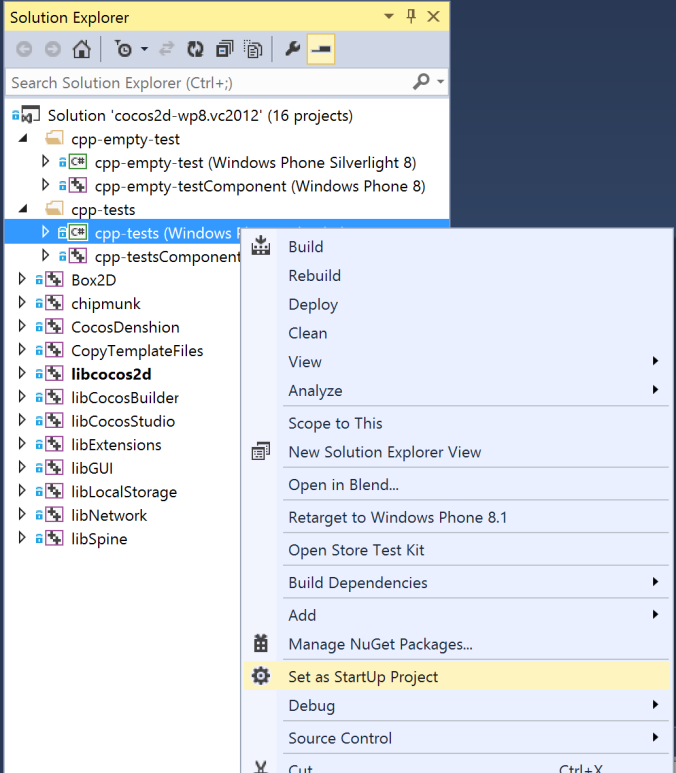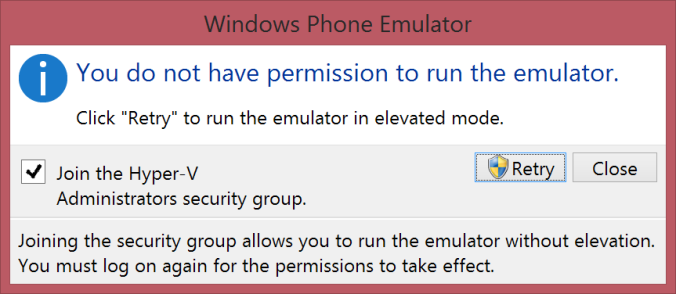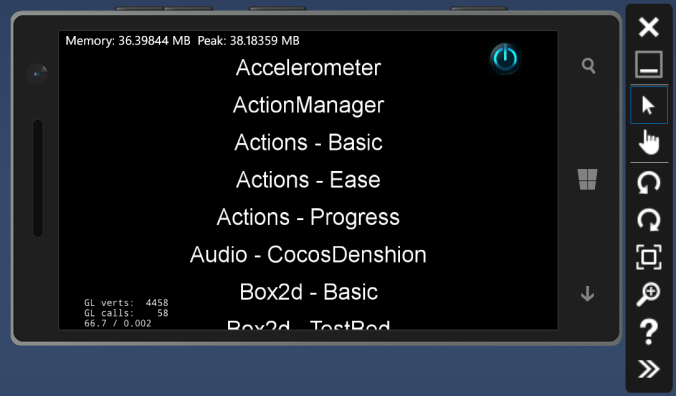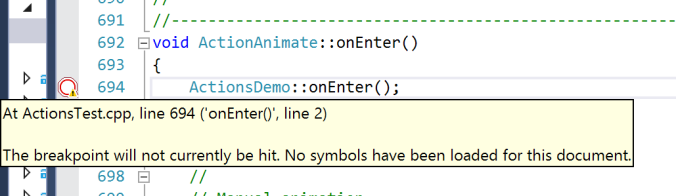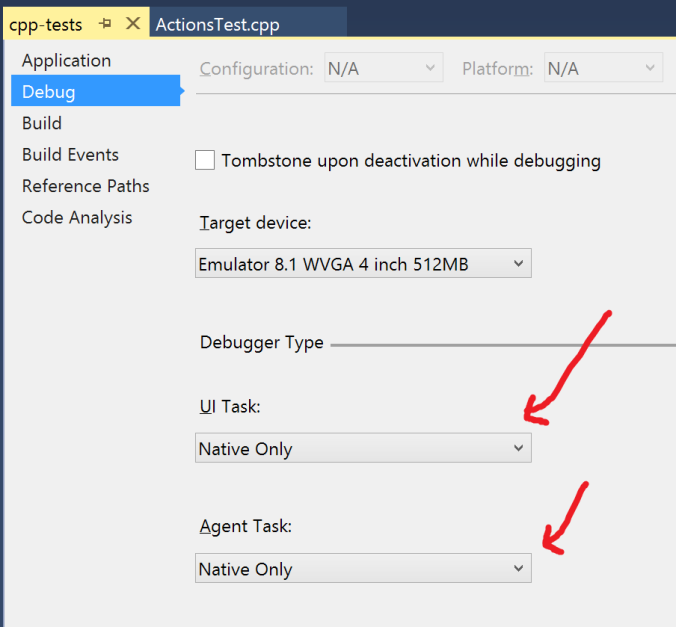Goals
- Compile and run cocos2d-x tests on the emulator
- Set a breakpoint in Visual Studio.
Running cpp-test on the Emulator
Download cocos2d-x v3.0
Unzip it and then go to cocos2d-x/build directory
$ cd cocos2d-x/buildOpen cocos2d-wp8.vc2012.sln with Visual Studio
$ start cocos2d-wp8.vc2012.slnSet cpp-tests (Windows Phone Silverlight 8) as the default project:
- Go to the Solution Explorer
- Right click on cpp-tests (Windows Phone Silverlight 8)
- Click on Set as StartUp Project
Run cpp-tests on the Emulator
- Press the Emulator 8.1 WVGA 4 inch button
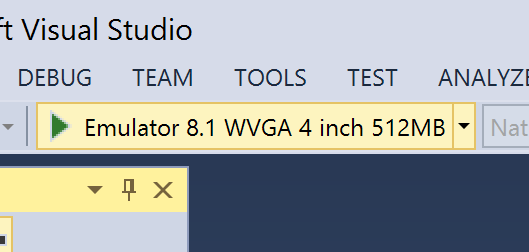
- If an Hyper-V error appears, then you have to enable Hyper-V:
- Enable Hyper-V on the BIOS
- And then enable Hyper-V on Windows 8.1 Pro ( it won’t work on the ‘Regular’ edition).
- Press the Emulator 8.1 WVGA 4 inch button
If the following Dialog pops-up, just press Retry:
And that’s all. You should see the cpp-tests running on the Emulator:
Setting a breakpoint
- Open any file, like ActionsTest.cpp. Tip: Quick Open file is_Ctrl + ,_
- Set a breakpoint in any line, by clicking on the left margin, like in Xcode
- You should see a red dot (like in Xcode).
But if you run cpp-tests, you will see that the red dot is no longer red: it is white now.
The problem is that by default, cpp-tests is treated as a Managed Task by the debugger. You have to change it to Native:
- Go to Solution Explorer
- Right click on cpp-tests (Windows Phone Silverlight 8)
- Go to Properties -> Debug
- And change UI Task and Agent Task to Native Only
Done! you should be able to set breakpoints on your C++ code now!