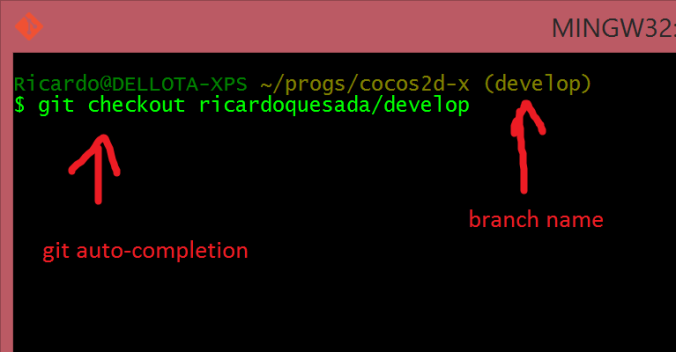So you have Windows 8.1 + Visual Studio 2013 installed. Now you need to install a git client.
My workflow in Mac is:
- I use git command line about 70% of the time.
- In the reaming 30% I’m using Tower, Kaleidoscope and Xcode.
So, I was looking for something similar for Windows. And so far, this is my current setup:
- Mysysgit, for git command line.
- SourceTree for GUI
- I couldn’t find a good stand-alone diff-viewer, so I’m using SourceTree’s
What I like about Mysysgit is that it installs a Unix-like shell, with git auto-completion and you can also see the current branch in the shell prompt. That is very handy.
SourceTree is also a pretty good, advanced GUI client for git. I used it a lot in Mac before switching to Tower.
In order to have both Mysysgit and SourceTree working at the same time with your own github repositories, you have to do:
a) Create an ssh key from the git shell by running: ssh-keygen
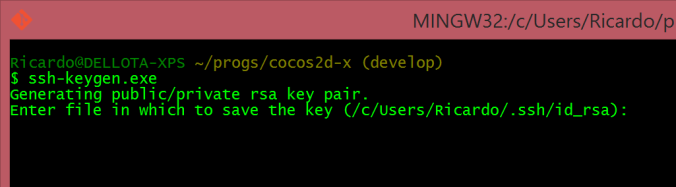 b) From SourceTree -> Tools -> Options, import the newly created key. Make sure you select the “OpenSSH” option, and not “Putty”.
b) From SourceTree -> Tools -> Options, import the newly created key. Make sure you select the “OpenSSH” option, and not “Putty”.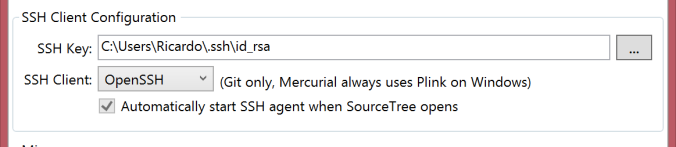 c) Then, what you have to do is to add the public key in Github.
c) Then, what you have to do is to add the public key in Github.
An alternative option to Mysysgit + SourceTree is to use Github for Windows. But I didn’t like it, its GUI is too basic for my needs.
It is worth noting that Visual Studio 2013 Pro (not Express) comes with built-in git support. It is similar to Xcode’s git support.